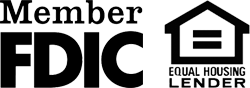IOL Returning Users
Welcome back to online banking!
You are likely reading this page because you’ve had some issues with your login. We can help!
Please follow these steps, and if you still have questions during business hours, call a personal banker for assistance at 715-359-4231 or contact us. If emailing, remember to only write about your question – do not include any account information.
Returning Users
1. Start at the top of this page.
Select one of the options in the login box at the top of this screen – from the “Account Type” dropdown menu, select Personal, Business or IOLB.
2. Enter your Access ID number and click the “Log In” button.
Your Access ID was given to you at the time of opening your account; however, you may have changed it to something more memorable. If you forgot your Access ID stop by any of our three locations and one of our personal bankers will be happy to assist you.
3. Verify your security.
If you are accessing your accounts from your registered/home computer, you will see an “Authentication Image.” Be sure the image matches your description. This is proof that you are at your registered computer and that you are at the Intercity State Bank site.
If you are accessing your accounts from a different computer (not your registered/home computer) you will be asked to select a “Security Challenge.” In the drop-down menu, choose “Answer Challenge Question” and click “Submit.” Then, you will see the “Authentication Image” and proceed to step number four.
4. Enter your password and click “Submit.”
You should now be able to view your accounts.